This is unavoidable, but Apple includes a way for you to monitor the health of your battery so you have an indication of when you might need to replace it.
Here's how to check your iPhone battery's health.
How to check battery health on your iPhone
If you have an iPhone running iOS 11.3 or higher, you can see your battery health in Settings. If you have a version of iOS that's older, you'll need to update.
1. Start the Settings app.
2. Tap "Battery."
3. Tap "Battery Health."
The Battery Health page shows you the remaining battery capacity — the closer to 100 percent it is, the better.
Apple says that your phone's battery is "designed to retain up to 80% of its original capacity after 500 complete charge cycles," which for most people takes about two years of use.
In the Peak Performance Capability section, you'll see a more detailed explanation of how your battery is doing.
Here are some common messages:
Your battery is currently supporting normal peak performance. This means that your battery is working normally and has the highest capacity available.
Built-in dynamic software and hardware will help counter performance impacts that may be noticed as your iPhone battery chemically ages. As your battery ages, you might see this message. This means your battery is beginning to degrade, which may affect performance.
This iPhone has experienced an unexpected shutdown because the battery was unable to deliver the necessary peak power. Performance management has been applied to help prevent this from happening again. This message is an indication your battery is causing issues with your iPhone, and it might soon be time to upgrade. You're likely going to see performance issues, like slower loading times.
Your battery's health is significantly degraded. The iPhone will display this when the battery's capacity is below 80%, and it can significantly affect your phone's ability to work normally.
If your iPhone is older and can't upgrade to iOS 11.3, then you can't check on the battery health in Settings.
However, you can ask Apple to run a diagnostic test on your battery for you. You can do this by visiting an Apple Store, or by talking to Apple's customer support online.
Read the original article on businessinsider




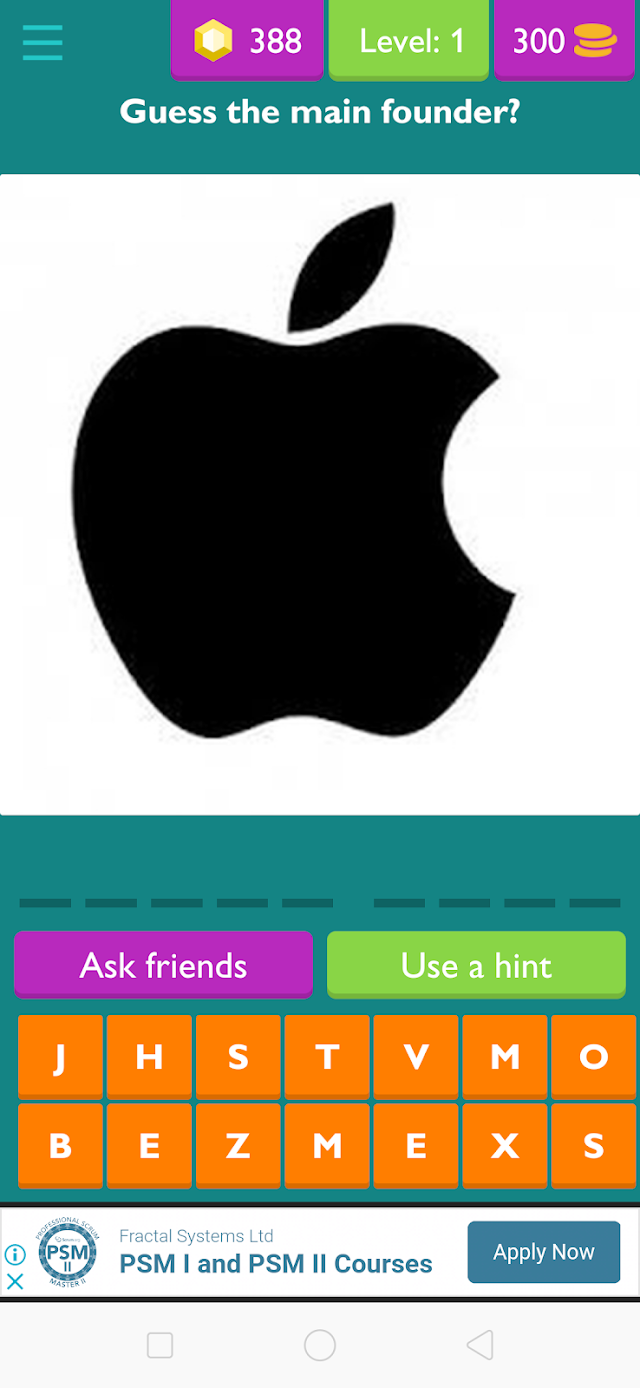





0 Comments